User Management¶
There are three main user categories in Aggie with varying Privileges: Viewer, Monitor and Admin. The table below indicates the privileges associated with each user category.
User privileges¶
| Action | Admin | Monitor | Viewer |
|---|---|---|---|
| View: Sources, Reports, Groups and Trends | X | X | X |
| Create: Sources, Groups and Trends | X | X | |
| Edit: Sources, Groups, Trends | X | X | |
| Delete: Sources, Groups and Trends | X | X | |
| Add Reports to Groups | X | X | |
| Change Reports Status | X | X | |
| Checkout Batch | X | X | |
| View and Edit Settings | X | ||
| Clear all Reports or Groups | X |
Creating a New User¶
Only an Admin user can create a new user. To create a new user, follow the steps below.
Click the Settings tab.
 Creating a New User
Creating a New UserFrom the drop down list click Users.
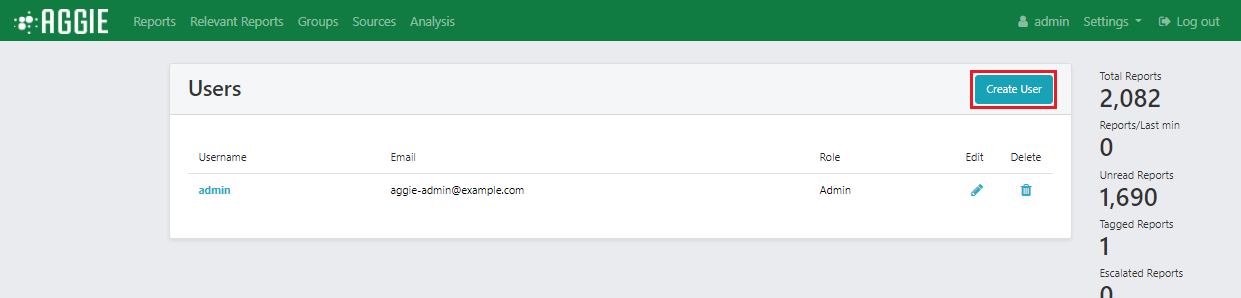 Creating a new User
Creating a new UserClick on blue Create User button on the left of the page.
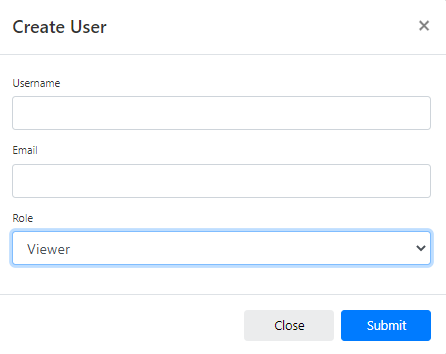 Creating a new User
Creating a new UserType in the Username and the user’s email address in the first two fields.
Select a Role (Viewer, Monitor or Admin) for the user. A user’s role determines which actions they have permission to access, as per the table in the User Privileges section.
Click Submit to create a new user. The user will receive an email with a link to Aggie and the user can change their password after logging in.